This feature allows you to send confidential files or information over email. the emails marked as confidential cannot be copied, forwarded, printed, or downloaded and you can revoke access at any time. Confidential Mode is accessible for desktop mode and mobile version
For desktop users:
When you’re composing a new email, look for that little icon at the bottom that looks like a lock with a timer in front of it.
Click that and you’ll see Set an expiration date and passcode options.
If you choose “No SMS passcode,” recipients using the Gmail app will be able to open it directly.
Recipients who don’t use Gmail will get emailed a passcode.
If you choose “SMS passcode,” recipients will get a passcode by text message. Make sure you enter the recipient’s phone number, not your own.
If the sender used a confidential mode to send the email. He can view the message and attachments until the expiration date or until the sender removes access. You might need to enter a passcode to open the email.
The only difference is that instead of receiving a regular email, the user of services other than Gmail will get an email with a link to view that email in their browser, which requires a password or login.
However, Google also claims that confidential mode provides extra protection, such as limits on the ability to forward, copy or print the email. But the truth is that a user can still screenshot that email and then copy, print, or forward that screenshot. So privacy isn’t foolproof.
However, if you’re too paranoid about your online safety, you may sign up for Google Advanced Protection, a program created to preserve the best standards of security and privacy.

